Get Your Docker Game On: A Step-by-Step Installation Guide
Install Docker seamlessly with our comprehensive guide. Learn how to set up your system for Docker and start containerizing in no time.
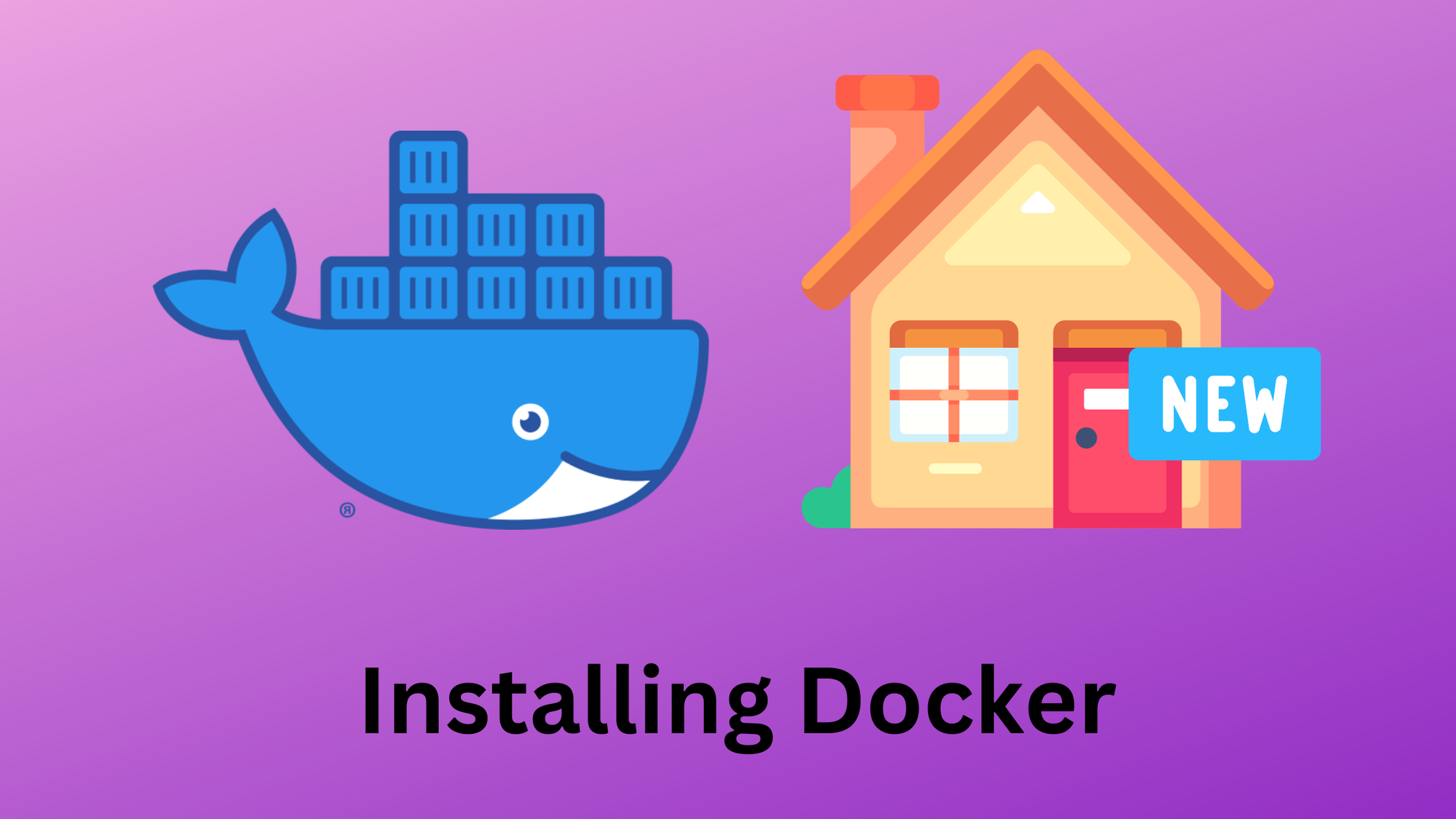
You've decided to jump on the Docker bandwagon - good call! Docker offers a streamlined platform for developers to build, package, and distribute applications in neatly compartmentalized containers. Now you're probably thinking, "Great, how do I get it up and running on my system?" Fear not, intrepid coder, this guide has got you covered.
Before We Dive In
We're going to install Docker on a Debian-based system. This guide assumes you've got a pretty good handle on using the terminal and the sudo command. The process may vary a bit if you're using a different Linux distribution.
Let's Clean Up
Before we install Docker's latest and greatest version, we need to ensure any older or related packages aren't lurking around.
for pkg in docker.io docker-doc docker-compose podman-docker containerd runc; do sudo apt-get remove $pkg; done
Get the Latest Packages
Next, we'll update our system's package index:
sudo apt-get updateAnd install necessary certificates and curl:
sudo apt-get install ca-certificates curl gnupgPrepare for Docker's Arrival
We need to set up a directory for Docker's keyring:
sudo install -m 0755 -d /etc/apt/keyringsNext, we fetch Docker’s official GPG key:
curl -fsSL https://download.docker.com/linux/debian/gpg | sudo gpg --dearmor -o /etc/apt/keyrings/docker.gpg
Then, we adjust permissions:
sudo chmod a+r /etc/apt/keyrings/docker.gpg
Set Up Docker's Repository
Time to add Docker's apt repository to your system:
echo \
"deb [arch="$(dpkg --print-architecture)" signed-by=/etc/apt/keyrings/docker.gpg] https://download.docker.com/linux/debian \
"$(. /etc/os-release && echo "$VERSION_CODENAME")" stable" | \
sudo tee /etc/apt/sources.list.d/docker.list > /dev/null
Update the Package Index Again
Now, we update our package index again to include Docker's repository:
sudo apt-get update
Install Docker
At last, the moment you've been waiting for - time to install Docker:
sudo apt-get install docker-ce docker-ce-cli containerd.io docker-buildx-plugin docker-compose-plugin -y
Verify Your Installation
To ensure everything is shipshape, let's run a quick test:
sudo docker run hello-world
If everything went as planned, you should see a friendly greeting from Docker. Congratulations! You're now ready to start your containerized journey.
Just remember, while Docker is incredibly powerful, it's also complex. So, take your time, practice safe coding, and have fun exploring!
Remember that these instructions are specifically for Debian-based systems. For other distributions or operating systems, the installation process may be different. Always consult the official Docker documentation for the most accurate information.
Next Steps:
Want to change where Docker stores things? Check out my re-location guide
